Finding Serial Key Of Any Software Using Simple Google Trick

Most of you download and use pirated software from torrents or any such other sites, but sometime it gets very difficult to find serial key of those softwares. I will make it easy for you by showing you simple yet very intersting google trick which will allow you to find serial key of any software very easily.
How To Find Serial Key Of Any Software ?
The key 94FBR is a part of Office 2000 Pro CD activation key that is widely distributed as it bypasses the activation requirements of Office 2000 Pro. By searching for 94fbr and the product name, you are guarantee that the pages that are returned
are pages dealing specifically with the product you're wanting a serial
for. Follow simple steps given below to learn this trick
1. Go to Google
2. Then type Software Name 94FB
- Replace Software Name with the name of software whose serial key you want to find
- Eg: To find serial key of Nero i will type Nero 94fbr
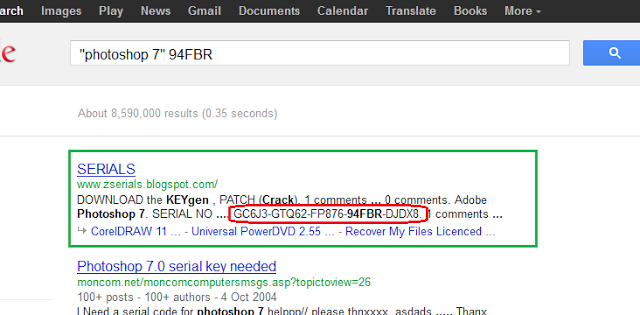
Password Protect Any Folder Without Any Software
In my previous post i have teach you to hide files behind images. In this tutorial i will show you interesting and usefull trick to password protect folder
without using any software using batch file programming. This trick
will work on all windows platform (Win XP, Win 7). Follow below tutorial
to learn this trick.
How To Lock Folder ?
1. Open Notepad and Copy code given below into it.
cls
@ECHO OFF
title coolhacking-tricks.blogspot.com
if EXIST "Control Panel.{21EC2020-3AEA-1069-A2DD-08002B30309D}" goto UNLOCK
if NOT EXIST MyFolder goto MDMyFolder
:CONFIRM
echo Are you sure to lock this folder? (Y/N)
set/p "cho=>"
if %cho%==Y goto LOCK
if %cho%==y goto LOCK
if %cho%==n goto END
if %cho%==N goto END
echo Invalid choice.
goto CONFIRM
:LOCK
ren MyFolder "Control Panel.{21EC2020-3AEA-1069-A2DD-08002B30309D}"
attrib +h +s "Control Panel.{21EC2020-3AEA-1069-A2DD-08002B30309D}"
echo Folder locked
goto End
:UNLOCK
echo Enter password to Unlock Your Secure Folder
set/p "pass=>"
if NOT %pass%== networkingnious goto FAIL
attrib -h -s "Control Panel.{21EC2020-3AEA-1069-A2DD-08002B30309D}"
ren "Control Panel.{21EC2020-3AEA-1069-A2DD-08002B30309D}" MyFolder
echo Folder Unlocked successfully
goto End
:FAIL
echo Invalid password
goto end
:MDMyFolder
md MyFolder
echo MyFolder created successfully
goto End
:End
2. Save the notepad file as lock.bat (.bat is must)
3. Now double click on lock.bat and a new folder will be created with name MyFolder
4. Copy all your data you want to protect in that New folder
5. Now double click on lock.bat and when command promp appears Type Y and press enter.
6. Now MyFolder will be hidden from you view, to access that folde double click on lock.bat
7. It will ask for password enter your password and done. (Default password is coolhacks)
NOTE : To change the password replace networkingnious with new password in the above code
How To Further Secure ?
You might be thinking that anyone can access the password by opening
that lock.bat file in Notepad or any other text editor. To make it more
secure hide lock.bat in some secure location after
following the above tutorial To access the secured file double click on
lock.bat. I would suggest copying lock.bat file into Pendrive and copying it into your computer whenever you required to access to your protected files.
4. Making Personal Diary Using Notepad
Here you will learn to use notepad as Digital diary or a log book to keep record of your daily work instead of using pen and paper.
1. Open Notepad and Type .LOG (in capital Letters and press enter
2. Save the program with any name and close it.
3. Open the file again. Now you can see current date and time, This will happen every time you reopen notepadMICRO SD Memory Card Password Remover

MICRO SD Memory Card Password Remover
MICRO SD Memory Card Password Recovery / removing 4 method.
For Symbian Mobiles:
1. Download and Install FExplore
2. Insert your card into your phone, without accessing it through the phone
3. Run FExplorer and Open the path C:\system
4. Find the file called mmcstore, and rename it mmcstore.txt
5. Copy that file (mmcstore.txt) to your PC and open it in Notepad
6. Your password will be located within that file.
---------------
For Symbian Mobiles:
1. Download and Instal X ploreX-Plore
2. Now open the X-Plore and press Zero(0) then check you have marked the
"Show the System Files".
3. After you done the above step now go to the file:
C:/Sys/Data/Mmcstore
4. If you found the above path then press the option "3" to set the Hex-Viewer.
5. Now look the third column you can see the code like ! TMSD02G (c ??”? x???3?3?3?3?3)
Now see the characters between '?' because it is your password 33333.
6. You mayn't able to access the path file:
C:/Sys/Data/Mmcstore
if you don't set the password for the memory card.
--------------
For Micro SD:
Put the card in any E series mobile or N95 etc and format it.
It will not ask for a password.
------------------
1. Go to file manager on your mobile
2. In Settings choose system folders,
3. In the System folder, find a file called mmcstore
4. Send the file to your PC using IR/Bluetooth
5. Open the file in Notepad
6. The password you need for your memory card is located within that file
How To Download Softwares
How To Download Softwares
Many of People waste there time for searching exact download link
so for them i am posting full method with snaps "How To Download From D2software.blogspot.com"
Here we Go
1: TusFiles.net

2: DataFileHost.Com

3: DepositFiles.com

Click on "Regular Download" and then wait for 60 Sec. then type capctha
code and click on Download.
4. Adlock.in
in Download Links we are using adlock.in Adds (similar to adf.ly)While Downloading when you visit adlock web just click on SKIP

in other situation
While Downloading when you visit adlock web just click on Download Button
after "Preparing Download" appear.While Downloading when you visit adlock web just click on Download Button
2


3


When you Click on Download Now Button it will ask for downloading adlock add software
download it or Cancel it after doing this just Click on SKIP AD
after this another file hosting web will open like tusfiles , mediafire , zippyshare etc..
just download your software from there..
Done :)
Submit Blogger Sitemap to Google
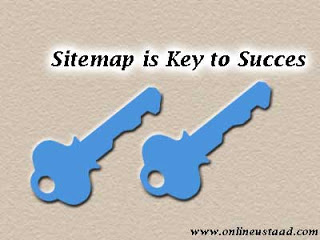
Submit Blogger Sitemap to Google
In order to increase your blog traffic from search engines, you must consider submitting a sitemap to Google. For blogger blogs. it is very easy to generate a sitemap and send it to Google webmaster tools. If you have just started a new blog with Blogger.com then work on it and after posting some great content submit its sitemap to Google for indexation of all of your pages and content. Don't be late on this, because you don't know how important sitemaps are for Google crawler. And submitting sitemaps is also the part of Off-page SEO.
If you have an old blog which is having a large number of posts/pages
i.e more than 500 then you should generate multiple sitemaps for your
blog and submit them to Google. Now just follow given steps below and
instantly submit your blogger sitemap to Google in minutes. In this
tutorial we won't use any Google Sitemap Generator.
How to Submit Blog sitemap to Google?
In order to submit your Blog's sitemap to Google first log-in to your
Google webmaster account by using your Gmail id. In most cases, all
Google accounts are associated with one Gmail ID including Blogger, Feedburner, Youtube, Google Plus etc. After signing to your Webmaster account you will see following snap shoot:
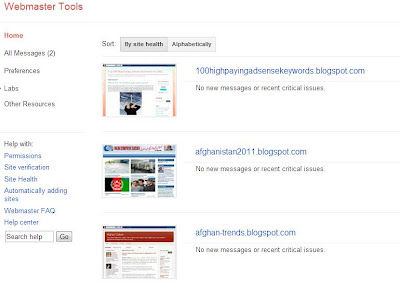
Just click any of your blog which's sitemap you want to submit to
Google. After clicking any blog you will see a dashboard as showing in
below image:
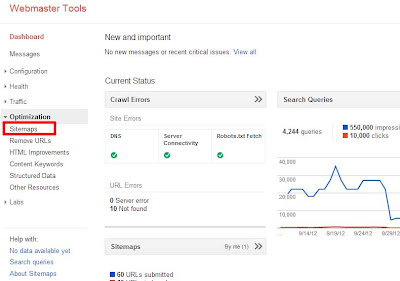
In image above you can see a red zone where under the optimization tab a
sitemap link is located, so you will just click that link and a page
like below image will appear:
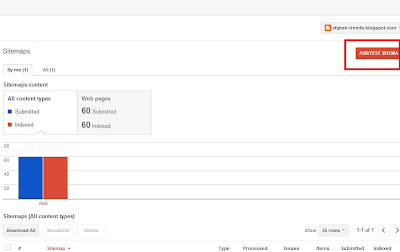
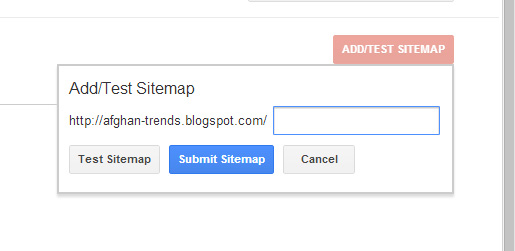
Now after reaching here; just copy below code and paste it into above
box. If you want to test the sitemap then click test sitemap or simply
click the submit button:
Note : The above sitemap is for up to 500 posts, so if you've more posts then 500 published on your blog then just copy below two lines and paste it on that text box and add it twice.
If you failed to submit blog's sitemap to Google then I'm here to help you out, just leave your question below the post and you will be replied as quickly as time allows. Also sharing this post is a good habit..
atom.xml?redirect=false&start-index=1&max-results=500Just refresh the page and CONGRATULATION! you've successfully subitted your blog's sitemap to Google.
Note : The above sitemap is for up to 500 posts, so if you've more posts then 500 published on your blog then just copy below two lines and paste it on that text box and add it twice.
atom.xml?redirect=false&start-index=1&max-results=500
atom.xml?redirect=false&start-index=500&max-results=1000
If you failed to submit blog's sitemap to Google then I'm here to help you out, just leave your question below the post and you will be replied as quickly as time allows. Also sharing this post is a good habit..










0 comments:
Post a Comment
Please Guys If Links Is Broken Please Inform Me Via Comments Box For Serve You Better...!!